You just need to type --[[ and --]] at the exact places I put them as shown in the following example in red...
Before:
Code:
function is_cups_version_ok()
local bRet = true
local packager = get_system_packaging()
local tmp_path = g_mysecurepath
local busehome = false
After:
Code:
function is_cups_version_ok()
local bRet = true
--[[local packager = get_system_packaging()
local tmp_path = g_mysecurepath
local busehome = false
Before:
Code:
if busehome == true then
-- os.remove(tmp_path .. '/cups_packages_072006')
end
return bRet
end
After:
Code:
if busehome == true then
-- os.remove(tmp_path .. '/cups_packages_072006')
end
--]]
return bRet
end
Then save and close the file.
Now that the file is fixed, you need to open the terminal and type the following (replace 'home/nathan/downloads/lexmark_install' with the location of the lexmark_install folder on your pc):
Code:
cd '/home/nathan/downloads/lexmark_install'
sudo ./startupinstaller.sh


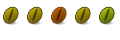


 Adv Reply
Adv Reply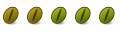
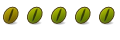



Bookmarks